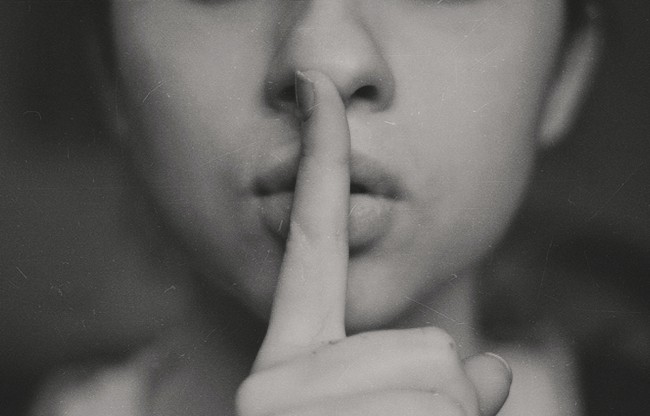Setting up doom emacs in Ubuntu 20.04
Introduction
In this post I will capture the steps required to install doom emacs in a fresh new install of Ubuntu 20.04 LTS. Ubuntu was installed with the default packages.
Instructions
doom emacs installation instructions are missing from the current repository, so I had to look around for a new version. Fortunately Henrik, the creator of doom emacs, shared a link to the latest version of the docs at the doom emacs' Discord.
Removing previous version
By default Ubuntu 20.04 brings emacs 26.3. You need emacs 27.1 or higher to run doom emacs. So, first step is uninstall emacs 26.3. You can try to do it with the following commands:
sudo apt remove emacs
sudo apt autoremove
In my particular case, it didn’t work. To remove it completely I had to run also:
sudo rm -f /usr/bin/emacs
Installing emacs 28.1 and the pre-requisites
Next step is installing the latest version of emacs:
sudo snap install --classic emacs
Then the pre-requisites:
sudo apt-get install ripgrep fd-find
Given I had deinstalled emacs and installed a new version (and my first snap), I could not run emacs at this moment. I checked /etc/environment file to find /snap/bin at system’s PATH. I decided to close the session and launch a new one. I could launch emacs after logging again. [1]
Installing doom emacs
To install doom emacs, I run the following commands:
git clone https://github.com/hlissner/doom-emacs ~/.emacs.d
~/.emacs.d/bin/doom install
It took 16:28 minutes to compile all packages.
Configuring doom emacs
To open doom emacs configuration files execute C-c f P. This will open the .doom.d/ folder, with the following files:
- init.el: to select which doom emacs modules to enable.
- packages.el: to install melpa packages into doom emacs.
- config.el: to configure specific packages or modules.
There are also some additional options at custom.el, created by Custom module.
My current configuration files are stored at this Github repository.
After cloning and customizing, you need to get doom in sync using the following command:
~/.emacs.d/bin/doom sync
Then you can either restart doom emacs or run M-x doom/reload.
Photo by Gabriel Heinzer at Unsplash
[1]: I could have done source /etc/environment but… logging off felt more natural at the moment.
Releted Posts
Setting up an AI workstation
Introduction In this document, I will share the steps required to get an AI workstation machine ready. I’ll be updating the content as my configuration evolves.
Read moreLaunching a blog in 2022
Introduction January 2022. A new year starts, inmersed in COVID-19 pandemic. It’s that time of the year when everyone sets new goals and starts new projects.
Read moreTranscribe videos using OpenAI Whisper for free
Introduction OpenAI, the company behind GPT-3 and DALL-E 2 has just released a voice model called Whisper that can transcribe audio fragments to multiple languages and translate them to English.
Read more