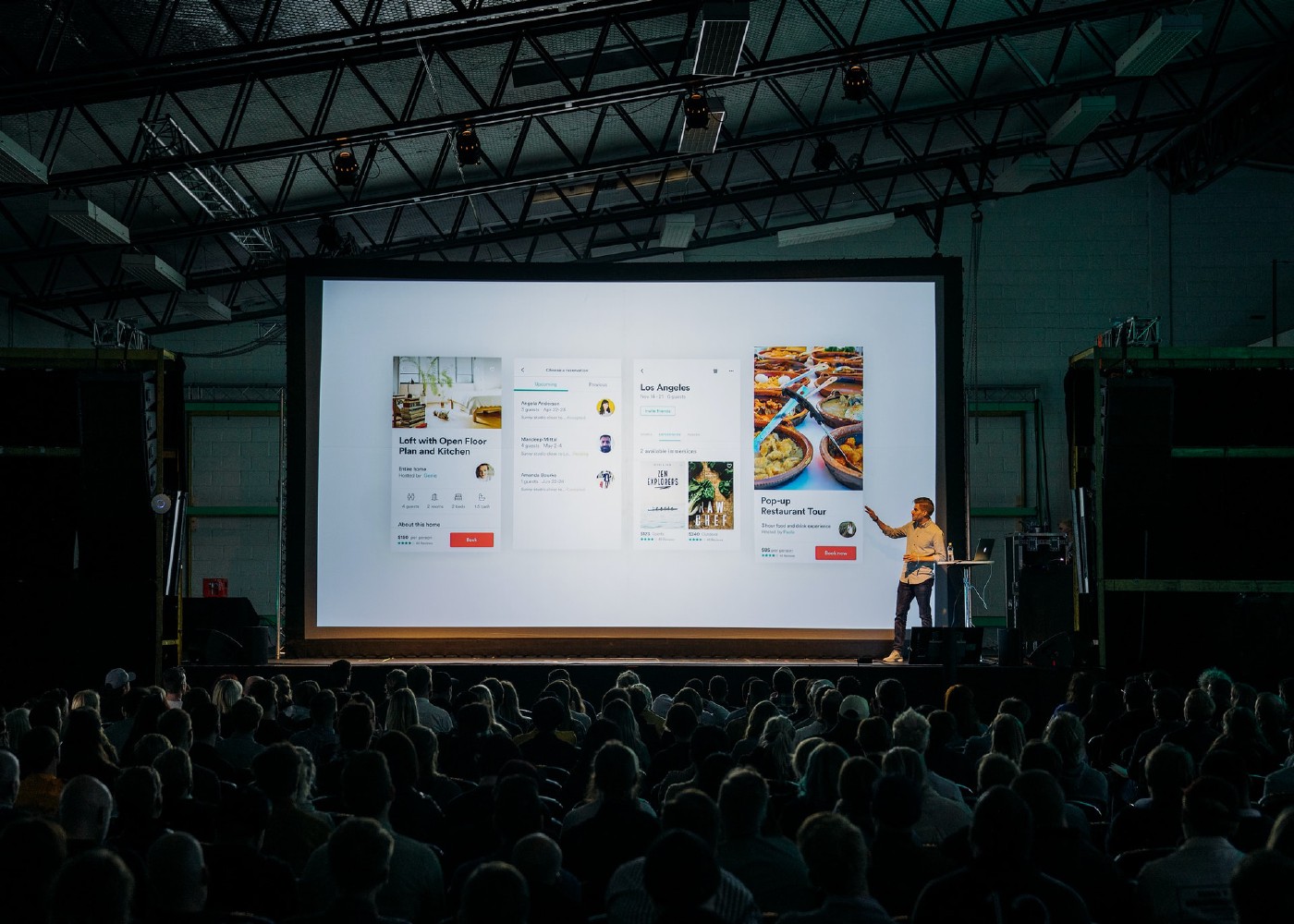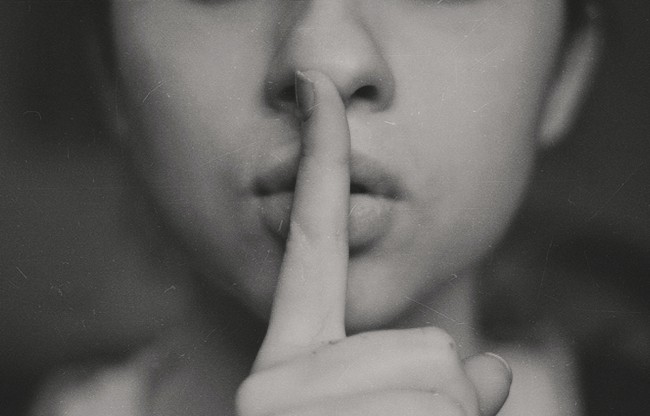Creating fast presentations using orgmode and reveal
Introduction
In this brief post I’ll explain how to create fast presentations using emacs + orgmode + reveal.
Requisites
- emacs
- orgmode
- ox-reveal
Installing OX-Reveal
OX-Reveal module creates a new entry in the export menu to convert your Org file to Reveal. To install it under Doom Emacs, open your config.el and add the following lines:
(after! org
(load-library "ox-reveal")
(setq org-reveal-root "file:///path/to/reveal.js-master"))
Note: Don’t worry about the org-reveal-root, we will set reveal options in the files themselves.
Once it is installed, you can just do C-c C-e R B to create your presentation.
Creating a new presentation
To create a new presentation, create a new orgmode file. Paste the following code at the top of the file:
:PROPERTIES:
:DIR: ~/org/projects/notebook-a-modelo-presentacion/img/
:END:
:REVEAL_PROPERTIES:
#+REVEAL_ROOT: https://cdn.jsdelivr.net/npm/reveal.js
#+REVEAL_REVEAL_JS_VERSION: 4
#+REVEAL_THEME: night
#+OPTIONS: timestamp:nil toc:nil num:nil tags:nil todo:nil
:END:
#+TITLE: De Notebook a modelo desplegado como servicio web
The DIR property is the route where images will be saved. This needs to be setup per presentation using the command C-c a s for (org-attacg-set-directory). Additional info: https://orgmode.org/manual/Attachment-defaults-and-dispatcher.html
To insert an image fast, copy it on your clipboard and then run M-x org-download-clipboard. Usually I create a screenshot of an area of the screen using cmd-shift-4, then click the thumbnail that appears, add some notes, arrows, etc. Then I open it using Preview, then copy it to the clipboard. A faster way to do it if you don’t want to customize the screenshot is running M-x org-download-screenshot, or running the shortcut C-M-y.
Now, you can start creating headings as in any regular orgmode file:
- Top level headings are new slides
- Secondary level headers create horizontal splits in your presentation
- To split a slide in two, because contents are too long, you can just insert
#+REVEAL: split:tat the point you want to split - To add code, insert a orgbabel section using the shortcut
<sthen press TAB.
And that’s it!
With these simple elements you can create a nice looking presentation, created from pure text, that can be versioned, opens in any browser, etc.
Photo credits: Photo by Teemu Paananen on Unsplash.
Releted Posts
Transcribe videos using OpenAI Whisper for free
Introduction OpenAI, the company behind GPT-3 and DALL-E 2 has just released a voice model called Whisper that can transcribe audio fragments to multiple languages and translate them to English.
Read moreSetting up doom emacs in Ubuntu 20.04
Introduction In this post I will capture the steps required to install doom emacs in a fresh new install of Ubuntu 20.
Read moreSetting up an AI workstation
Introduction In this document, I will share the steps required to get an AI workstation machine ready. I’ll be updating the content as my configuration evolves.
Read more